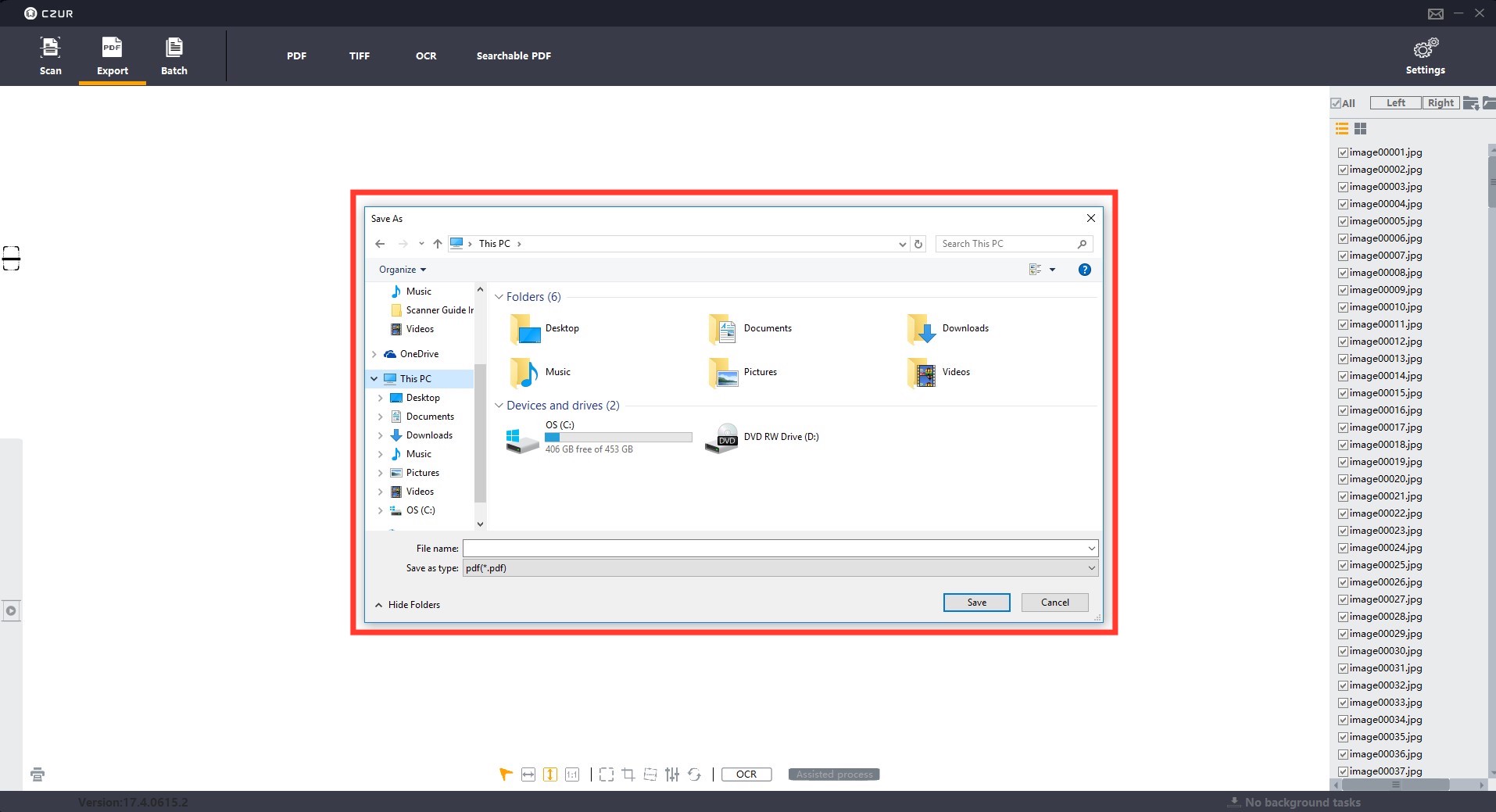Czurtech Scanner Guide
Created by Autumn Painter
Maintained by LEADR under the direction of Gillian Macdonald
Last Updated: 9/18/2018 Created by Autumn Painter
-
Turn on the computer and scanner. To turn the scanner on, press the switch on the back left of the machine base.
-
On the desktop, click the Czurtech Scanner Program on desktop.

- Allow it to make changes.
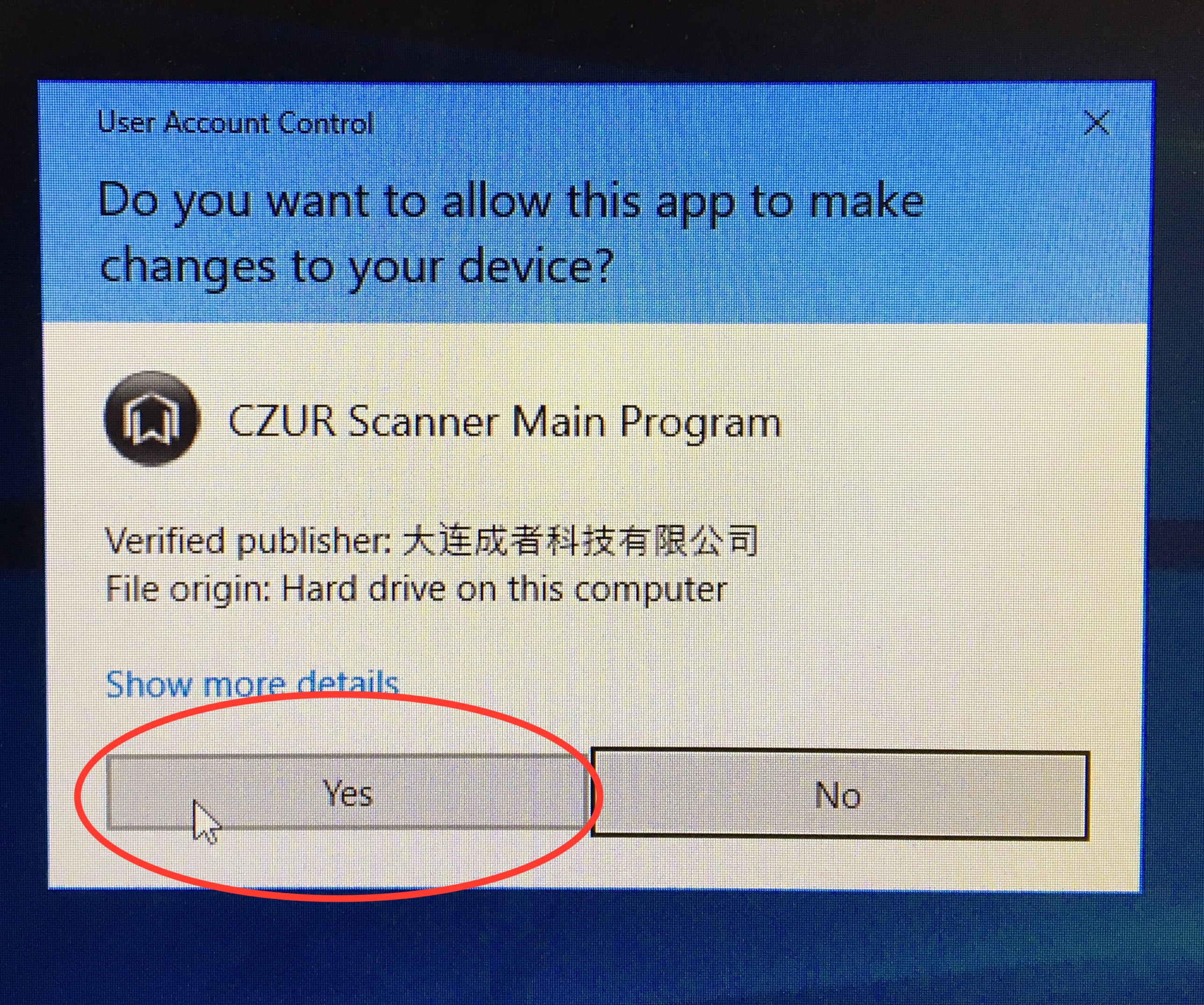
- Choose scanner
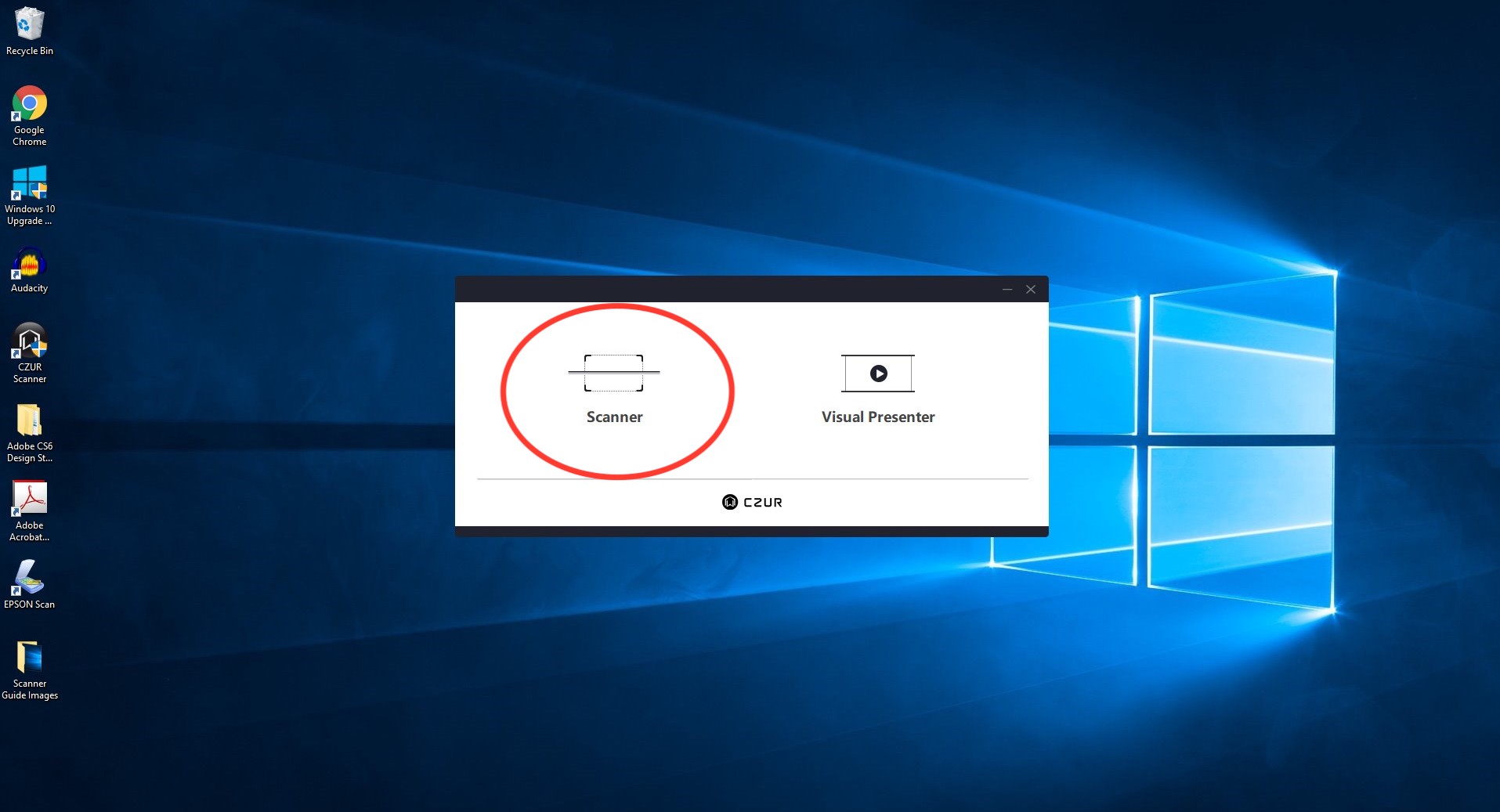
- Go to settings in the top right corner. This is where you can change your DPI, frequency, resolution, etc.
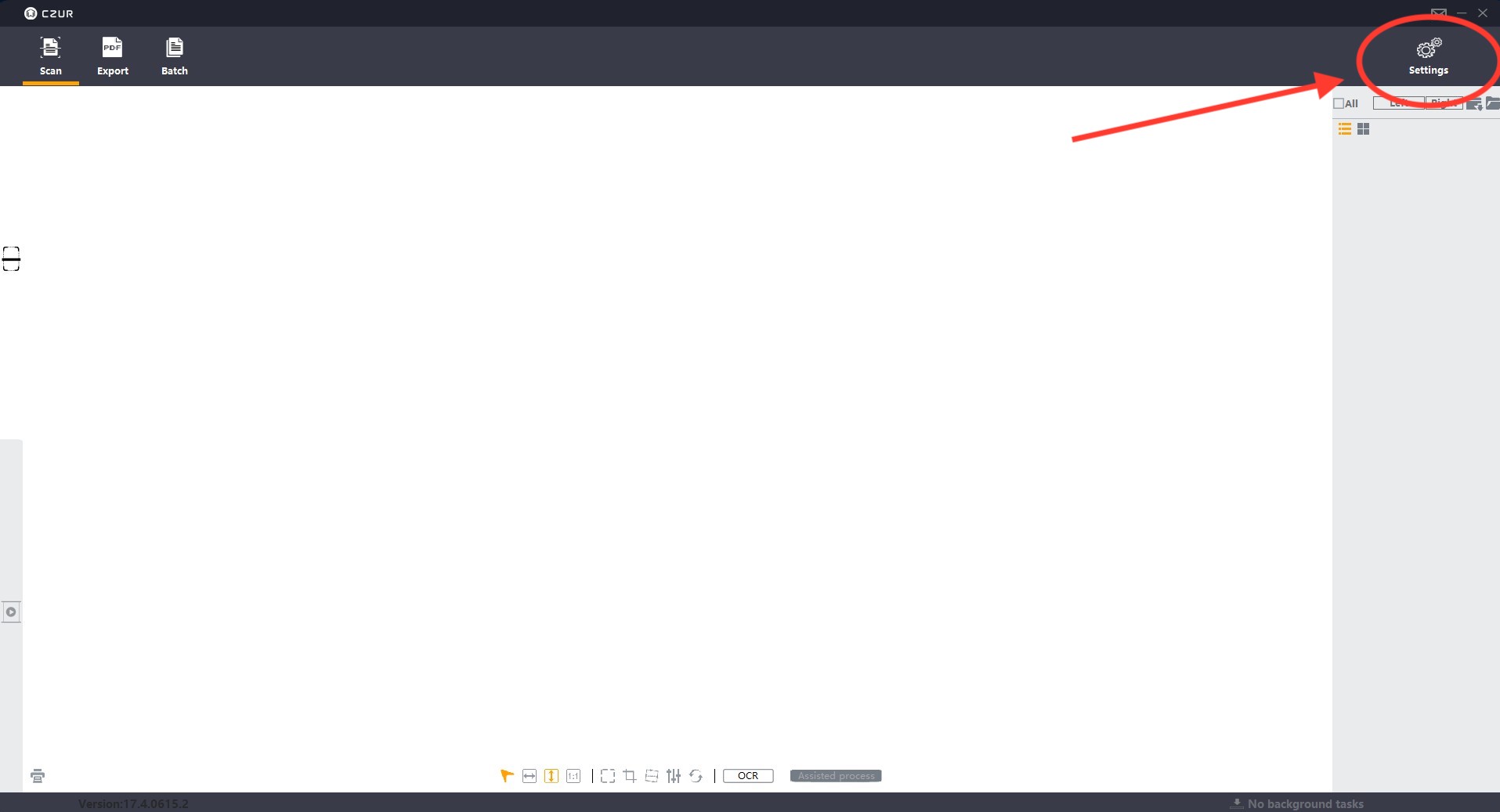
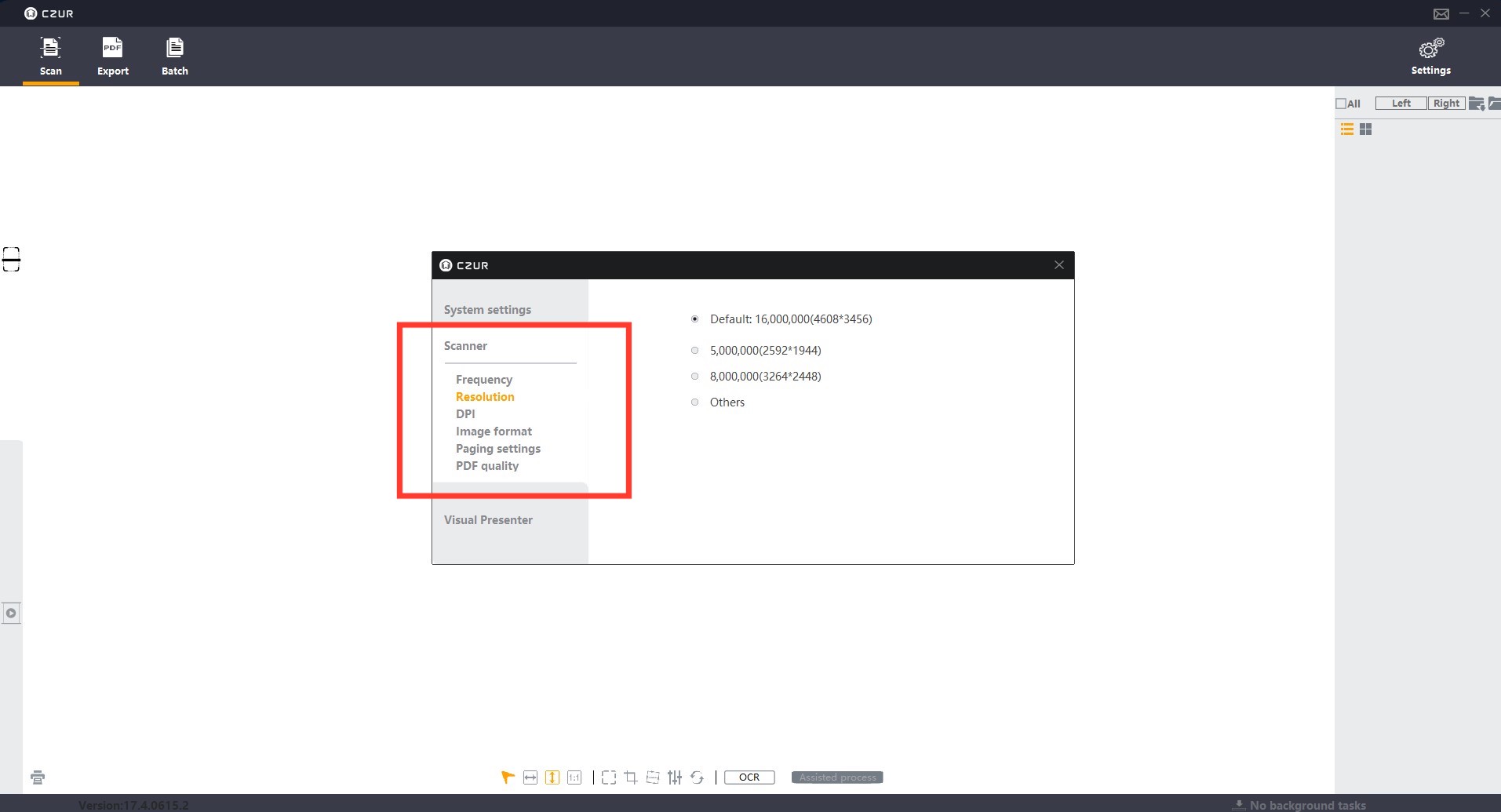
- Click scan in the top left corner, this will open a new window.
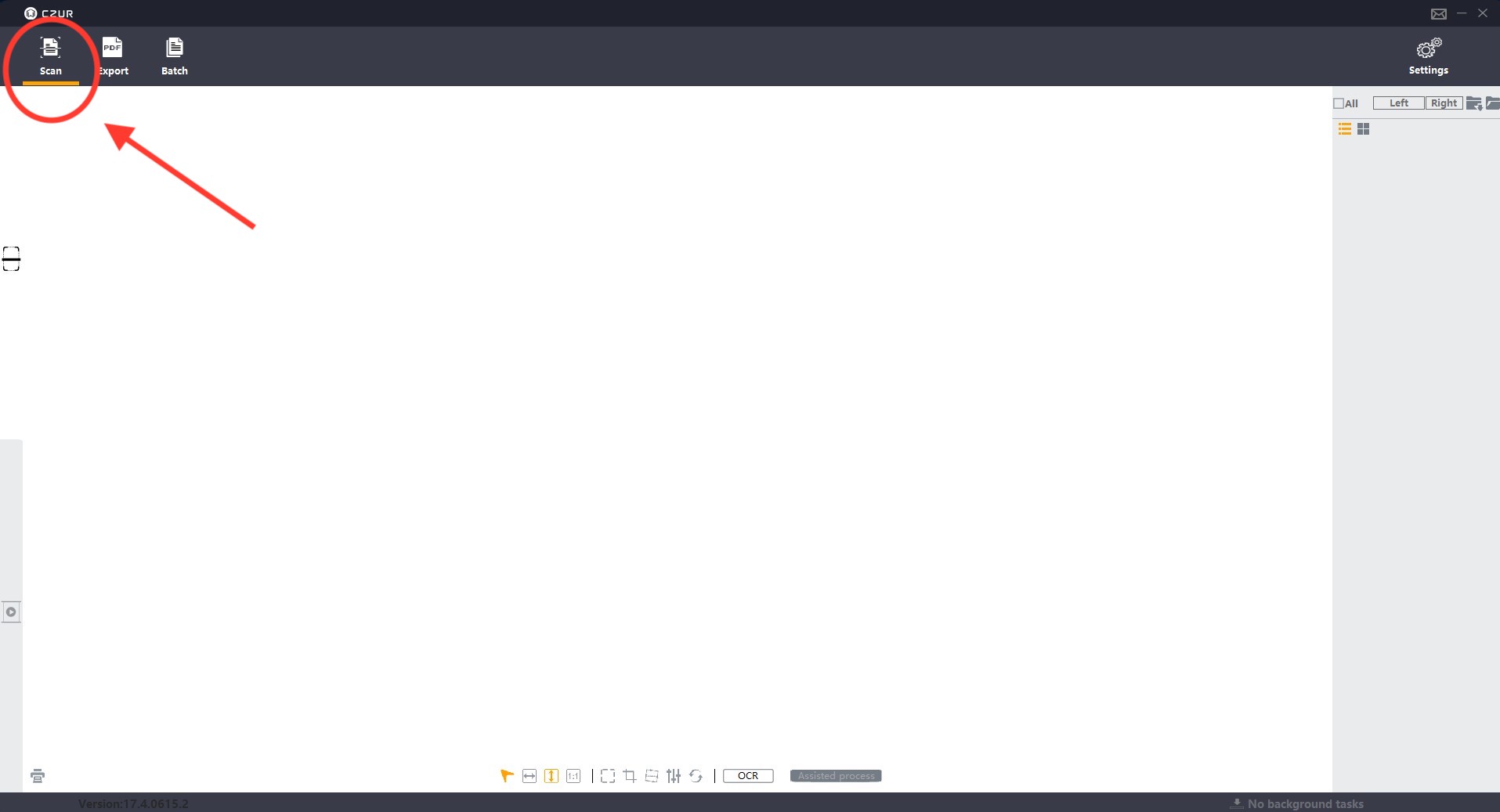
- Adjust the location of the book within the viewer and make your color/processing selections in the right column.
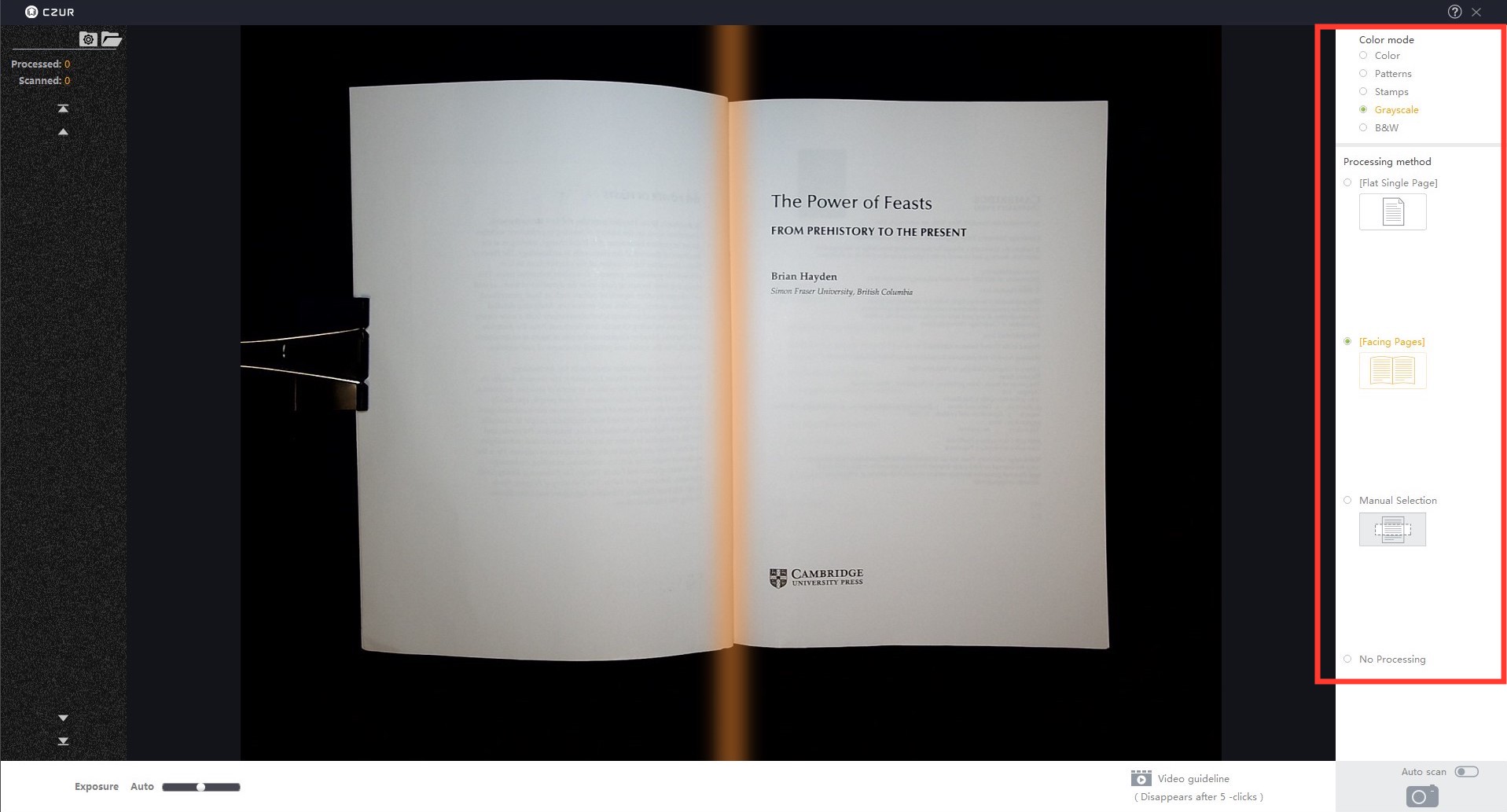
-
Press the foot pedal to scan.
-
Once you have finished scanning, close out of the window by clicking the ‘X’ in the top right-hand corner. This will bring you back to the original window. You should see each page that is scanned in the right sidebar. Select all the pages in the sidebar, then press ‘Export’ on the top menu. You can choose between PDF, TIFF, OCR, and Searchable PDF.
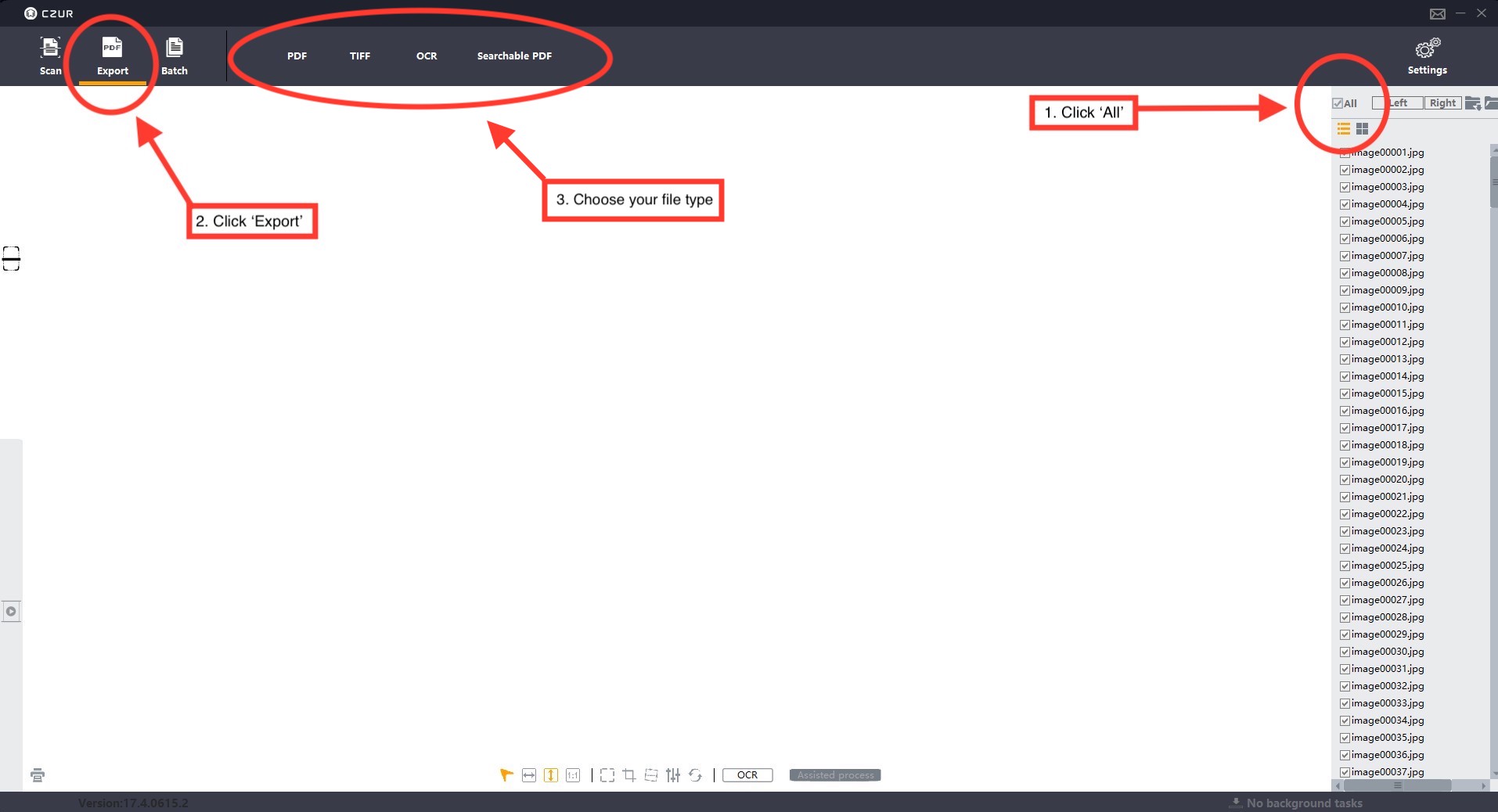
- Save to your flashdrive.